Microsoft Copilot: What it is and how it works
All your Microsoft Copilot questions answered
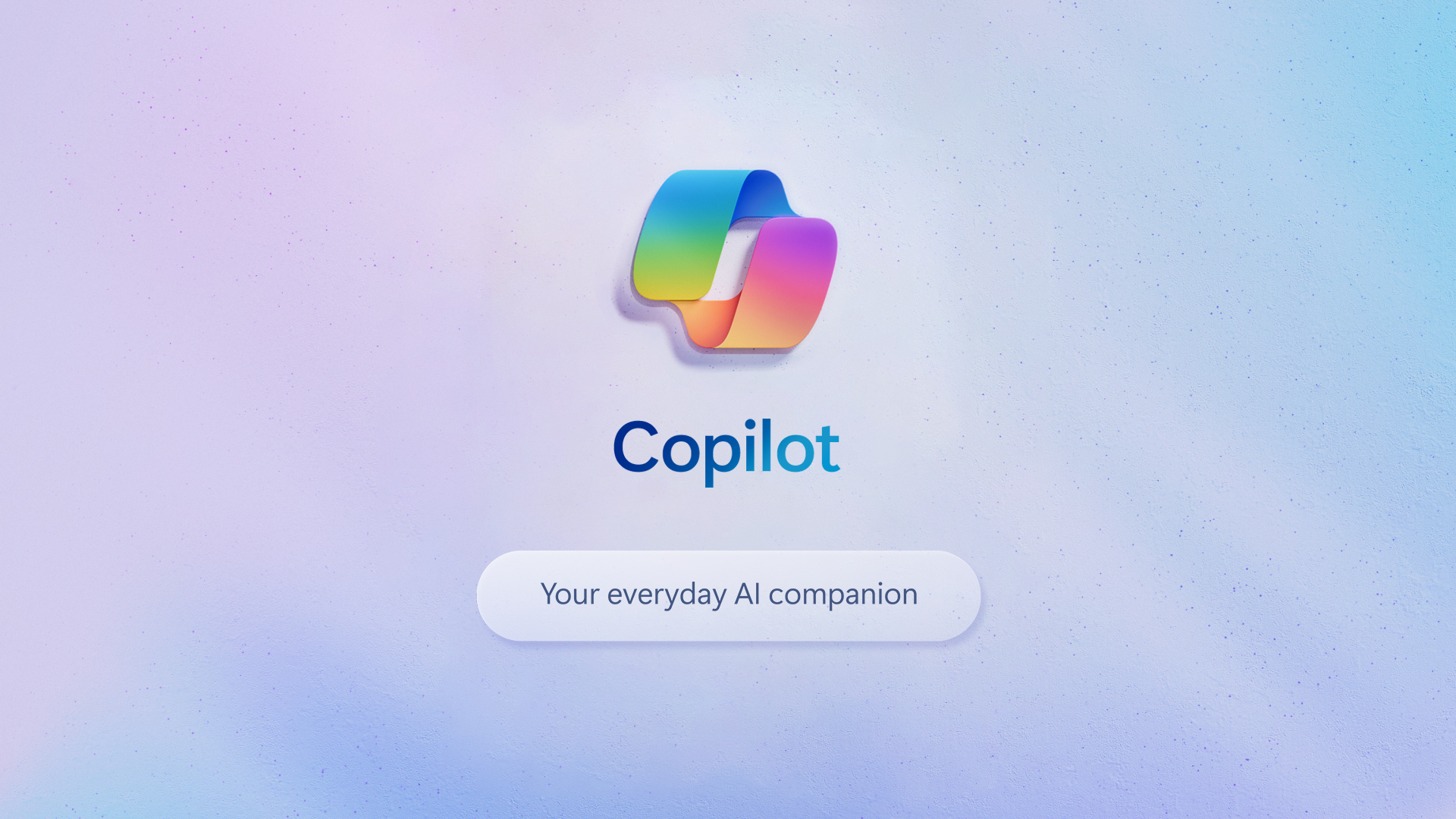
Microsoft Copilot has been around for a few years now, but it hasn't always been called Copilot.
I know because I cover Microsoft for a living, and I was at Microsoft HQ in February 2023 when CEO Satya Nadella unveiled the first version of Copilot with the unwieldy name Bing with ChatGPT.
Back then, we had no clue how quickly "AI" would become the buzzword du jour of the tech industry, but it turns out Microsoft was ahead of the curve. When I went hands-on with Bing with ChatGPT, I was surprised at how intuitive it felt to chat with a chatbot about my search queries. Still, it was a barebones version of what we use today.
Near the end of 2023 Microsoft rebranded, and Bing with ChatGPT became Copilot as the company expanded the brand to encompass a whole suite of AI enhancements for Microsoft software and services.
Now you don't just have one Microsoft Copilot, you have several. There's Windows Copilot, Github Copilot, Microsoft 365 Copilot and of course, a premium subscription service called Copilot Pro. The free version of Copilot still ranks among the best ChatGPT alternatives, but you do need to pay a monthly fee to enjoy it at full strength.
It can get a little confusing, which is why I put together this brief explainer about what Copilot is, how it works and how you can make it work for you.
Recent updates
I expect Microsoft to unveil some new features for Copilot this Friday (April 4) during a special event for the company's 50th anniversary, and those features will likely be further fleshed out during its Build 2025 event in May.
What is Copilot?
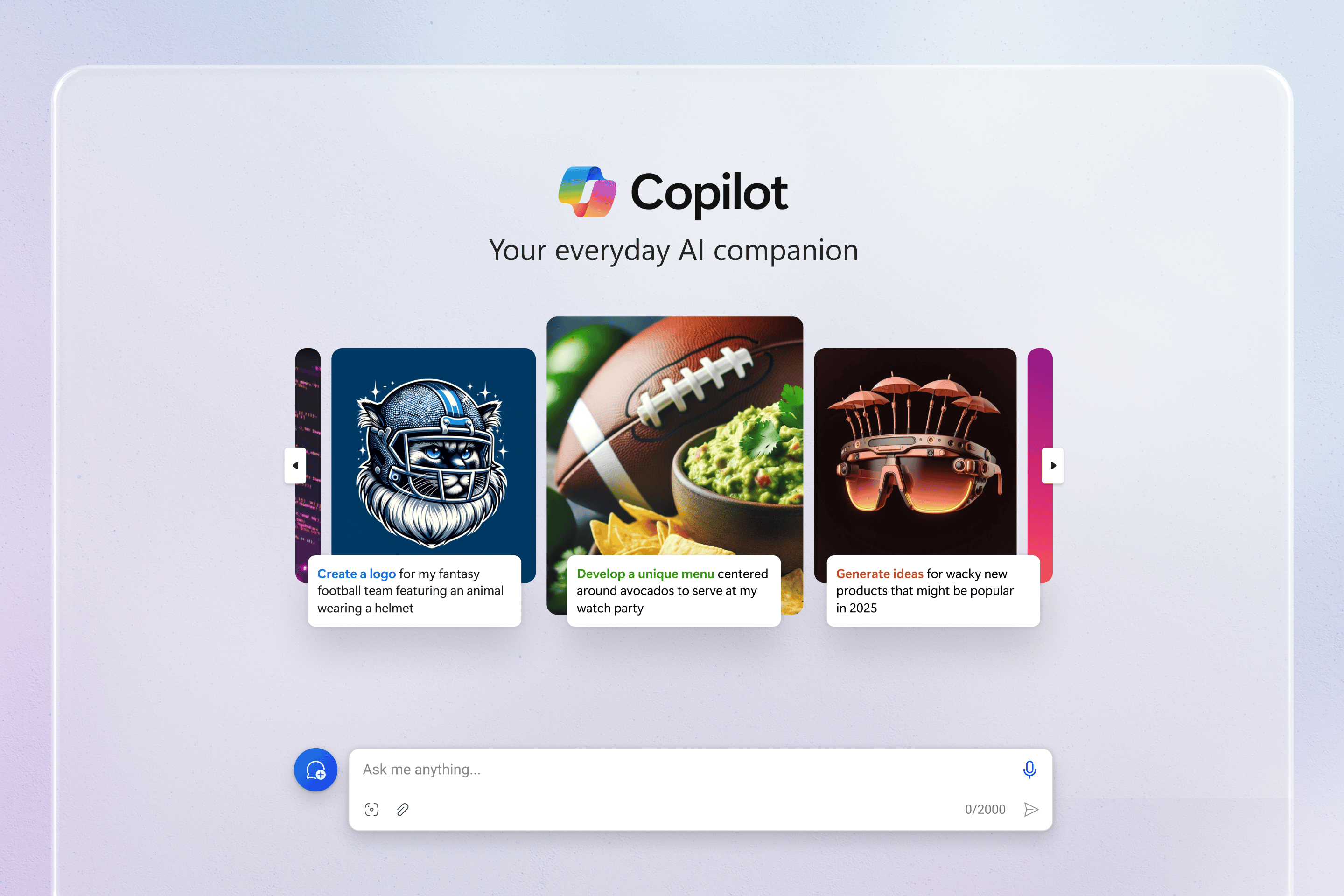
Copilot is simply the brand for the suite of AI-related services now built into Microsoft software. Originally built on OpenAI's GPT-4 model, there are several different varieties of Copilot, but at their core they're all features that rely on AI to do things like help you analyze and generate text or images.
Sign up to get the BEST of Tom's Guide direct to your inbox.
Get instant access to breaking news, the hottest reviews, great deals and helpful tips.
However, Microsoft has been so simplistic with the Copilot branding that it can be a little confusing to know what form of Copilot you're using or what to call it.
The most common way that people encounter Copilot is via the Copilot app built into Windows 11. But you can also chat with it via Microsoft's Copilot website.
In this form Copilot works much like ChatGPT: a chatbot you can ask to answer questions or perform tasks like creating images and generating quizzes. You can also use Copilot Voice if you'd like to chat with Copilot out loud and hear it respond to you in turn, using a range of voices.
There are multiple models of Copilot to chat with and many things you can do with it, but you need to log in with a (free) Microsoft account to unlock its full potential. If you don't, you can't do things like generate images (up to 15/day unless you pay) or reference old chat history.
Microsoft has also added AI assistants to almost all of its Microsoft 365 subscription services, and these are also branded as Copilot. So if you're using Microsoft Word you could click the Copilot icon to ask it for help with things like rewriting text or generating bar graphs. While in Excel you can ask Copilot to analyze your sheets or generate tables based on your data.
Microsoft lumps all these assistants for its Microsoft 365 suite of productivity software together under the brand Microsoft 365 Copilot, and it's all heavily marketed to professionals as the $20/month Copilot Pro subscription service.
Copilot Pro subscribers enjoy enhanced access to the service, including more access to more features as well as early access to experimental features before they roll out to the free versions of Copilot.
I'll explain all of it in more detail below, but the simple version is that Copilot in Windows or the web is free to use but limited, and you need to pay for Copilot Pro to use it to its full potential.
Key features
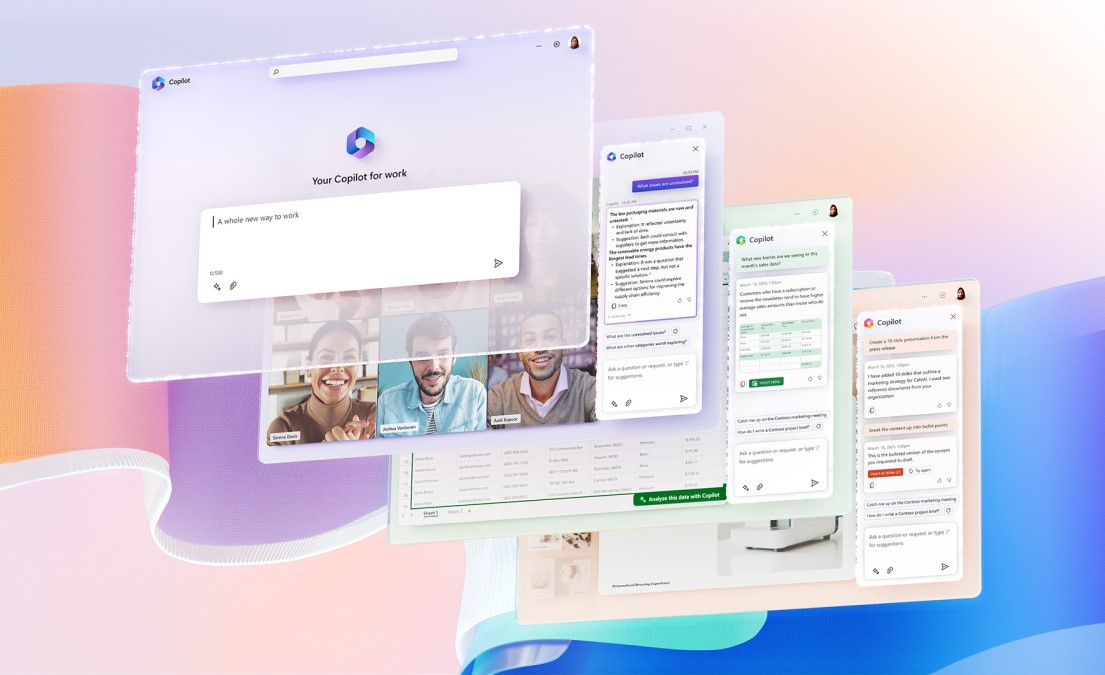
Copilot's capabilities differ depending on whether you're using the free version or the paid version, and they change regularly as Microsoft adds new features via software updates and plugins that allow it to interact with services like Instacart or OpenTable.
That said, there are some key features that underpin all of Copilot's current incarnations.
Right now, you can access the free version of Copilot in your browser or via the Android and iOS mobile apps. You can give it prompts via text or voice, chat with it and ask it questions that it will then seek to answer via Microsoft's Prometheus model, which is built on OpenAI's GPT-4 tech.
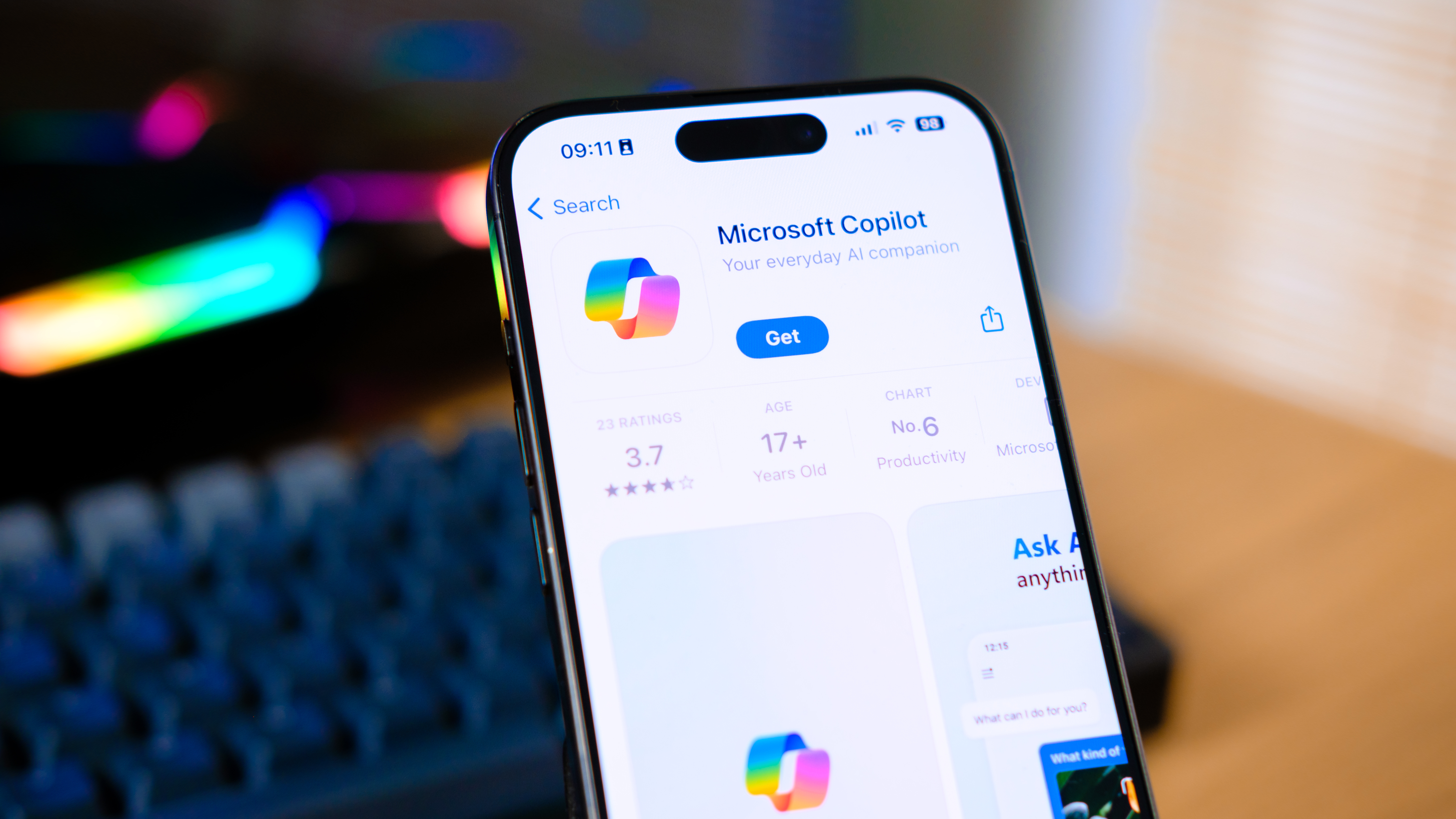
If you log in with a Microsoft account, you can also take advantage of Copilot's ability to generate images, though there are significant restrictions in place to prevent you from creating AI-generated art of copywritten and taboo subjects.
To do anything more complicated you'll probably need to pay for Copilot Pro, which is marketed to individuals and businesses at a price of $20/month per user.
Microsoft's Copilot Pro page makes it confusing to know what you get, so I'll lay out all the differences between the free and paid versions of Copilot below, but the short version is that you pay for preferential access, early access to experimental features and more monthly credits to generate images and use other AI features.
What kinds of AI features, you ask? Well, it depends on where you're accessing Copilot. To show you what I mean, I'll run down the notable Copilot features across Microsoft's major services.
Before we dig in, one key detail to understand: Copilot Pro subscribers get access to Copilot in the web versions of Microsoft 365 apps like Excel, PowerPoint and Word. If you are a Copilot Pro subscriber and also own a Microsoft 365 Personal or Family subscription (and you have to be the owner, not just someone else on the plan), you also get access to Copilot features in the downloadable versions of Microsoft 365 apps.
So if you want to access Copilot features in the version of Word you download and run on your PC, you need to be a Microsoft 365 account holder with a Copilot Pro subscription.
Github Copilot
GitHub Copilot was launched years before Microsoft Copilot, so this research and code completion tool is pretty well-known among developers at this point. It's available in multiple development environments, including Visual Studio, Xcode and Azure.
If you use GitHub you can use the free version of GitHub Copilot up to a specific limit: 50 chat requests and 2,000 code completions per month.
If you want to use it for more than that, you'll have to pay for a $10/month subscription, though GitHub provides it free of charge to students, teachers and qualifying open-source projects. Business and Enterprise-grade licenses cost more ($19/month and $39/month, last I checked) and grant GitHub Copilot access to large organizations.
Copilot for Excel
If you enjoy Copilot access in Excel, you can use it to do things like answer questions about a sheet ("What does the formula in cell A2 do?") or perform actions like combining rows, flagging all duplicates in a given column or highlighting all cells which display specific data.
You can also ask the chatbot to do things like generate charts and graphs based on data in the sheet, generate a word cloud using Python or suggest ways in which you could optimize data.
Copilot for PowerPoint
As you might expect by now, using Copilot in PowerPoint basically lets you enjoy Copilot's full feature set and put it work on your slide deck.
So not only can you ask Copilot to generate text or images for your slides, you can ask it to do things like summarize your presentation or suggest stock images from around the web. You can also ask it to do things like suggest possible audience questions, suggest ways to optimize your presentation and even create whole presentations from scratch based on just a prompt.
Copilot for Teams
If you use Teams for your meetings you can use Copilot within the app, although some of its advanced features are only available to customers to pay $10/month for Teams Premium.
Within the Teams app you can converse with the Copilot chatbot as normal. If you join a meeting within your organization where the meeting runner has enabled transcription, you can ask Copilot questions about the meeting both during and after the fact.
You could, for example, join a meeting 10 minutes late and ask Copilot to summarize what you've missed so far. You could also ask it to transcribe the meeting, summarize it or condense it into bullet points for later distribution.
Moreover, you could ask Copilot questions about the meeting, like what was covered or what questions were asked and by whom. You could also ask it to do things like summarize quotes in a less technical way, draft email summaries of the meeting or ask for a list of ideas shared by a specific participant.
Copilot for Outlook
If you want AI assistance as you sort, summarize and respond to email, Copilot in Outlook can help.
First and foremost, Copilot in Outlook can suggest email responses and draft them for you. You can also ask it to generate different variations of a message or multiple versions of the same email with varying complexities.
You can also ask Copilot to create email templates for you or draft detailed messages referencing a customer's key details or summarizing previous conversations you've had in the past year with someone.
Copilot for Word
When you access Copilot in Word, you can use it to generate, summarize or rewrite text. You can also ask it questions about the text you're editing, so you could ask it to rewrite a specific passage in three different lengths of varying complexity or ask for a summary of what the text says about a specific subject.
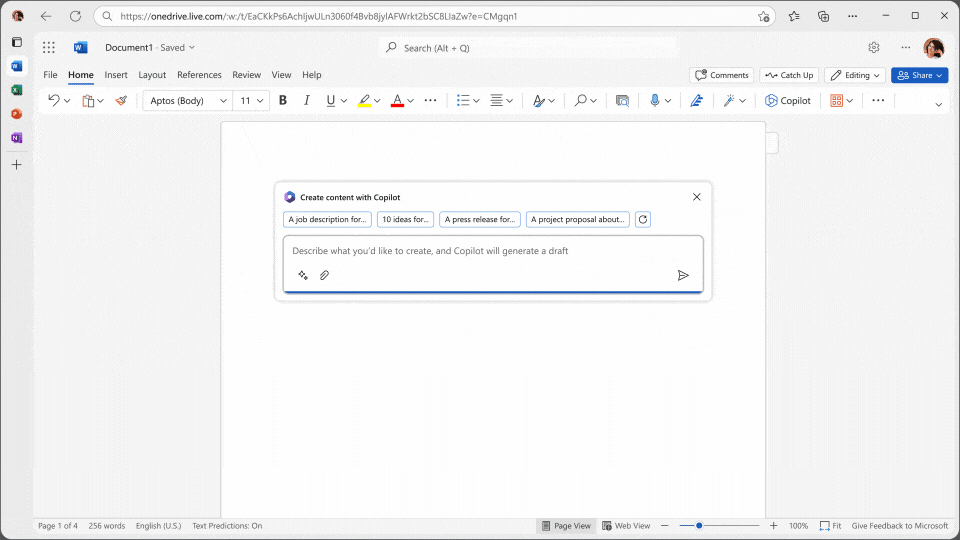
You can also ask it to generate or recommend images, either based on your requests or based on the data shared by your organization (think: brand images, etc). This includes everything from sourcing images from the web and inserting them into the document to designing banners based on your prompts.
Free vs. Pro
| Row 0 - Cell 0 | Copilot | Copilot Pro |
Price | Free | $20/month per user |
AI image generation | 15/day | 100/day |
Early feature access | No | Yes |
Microsoft 365 access | No | Yes |
Service access | Limited at peak | Preferred access |
You can use many of Microsoft's Copilot services for free, though you may be limited or forced to wait during times of peak usage.
If you pay the $20/month for a Copilot Pro subscription, you can avoid that throttling and enjoy preferential access to Copilot when Microsoft's servers are overloaded. The limit on how many images you can generate per day also skyrockets from 15 to 100 when you pay for Copilot Pro, and you get early access to new experimental features.
One of the big reasons to pay for Copilot Pro is that you get access to Copilot in supported Microsoft 365 apps, including Excel, Outlook, OneDrive, PowerPoint and Word. If you're using it across your whole organization you can also count on Copilot having access to team data and documents.
As noted above you have to also have a Microsoft 365 subscription in order to use Copilot in the downloadable versions of 365 apps, but even without it, Copilot Pro subscribers can use Copilot in the web versions of supported 365 apps.
Where Copilot+ PCs stand in all this

Near the end of 2024 Microsoft unveiled a new category of computer at Build 2024: Copilot+ PCs.
To be clear, this category is entirely made up and defined by Microsoft as a way to define a minimum tier of PC capable of running an enhanced suite of AI features within Windows 11. To qualify as a Copilot+ PC, your Windows machine must have the following:
- 16+ GB of DDR5/LPDDR5 RAM
- 256+ GB SSD/UFS storage drive
- Processor with NPU capable of 40+ TOPS
The thorny issue there is the NPU (Neural Processing Unit) requirement. When Microsoft unveiled the first Copilot+ PCs, the first devices all had Qualcomm Snapdragon X chipsets inside, because at the time AMD and Intel didn't have chips with NPUs capable of 40+ TOPS (trillion operations per second).
That has changed now that AMD's Ryzen AI 300 chips and the Intel Core Ultra 200V CPUs are showing up in the best Windows laptops, ensuring they qualify as Copilot+ PCs. That's a big deal because Qualcomm's Snapdragon X chipsets are Arm-based rather than x86-based, so while most Windows apps run fine on a Snapdragon laptop, very few of the best PC games play well with Arm.
So why would you want to buy a Copilot+ PC? Well, in addition to having a specific Copilot key (you can remap it if you want), it means you can use some AI features in Windows 11 that you couldn't use on a PC without an NPU.
Back in 2024 Copilot+ PCs debuted with unique access to features like Live Captions, Image Cocreator and Windows Recall, all of which I used extensively ahead of release. And while I think Windows Recall is a security risk you should not use unless you're absolutely sure you need it, the other unique features of Copilot+ PCs are neat and worth using.
Here's a quick rundown of the major features only available on Copilot+ PCs:
Click to Do is a feature which, when enabled, uses AI to "look" at what you're doing on the screen (specifically images, videos and documents) and provide contextual actions accordingly. So if you were watching a video and liked someone's monitor setup, you could conceivably activate Click to Do, click on the display on the desk and see an option to run a visual search for the monitor.
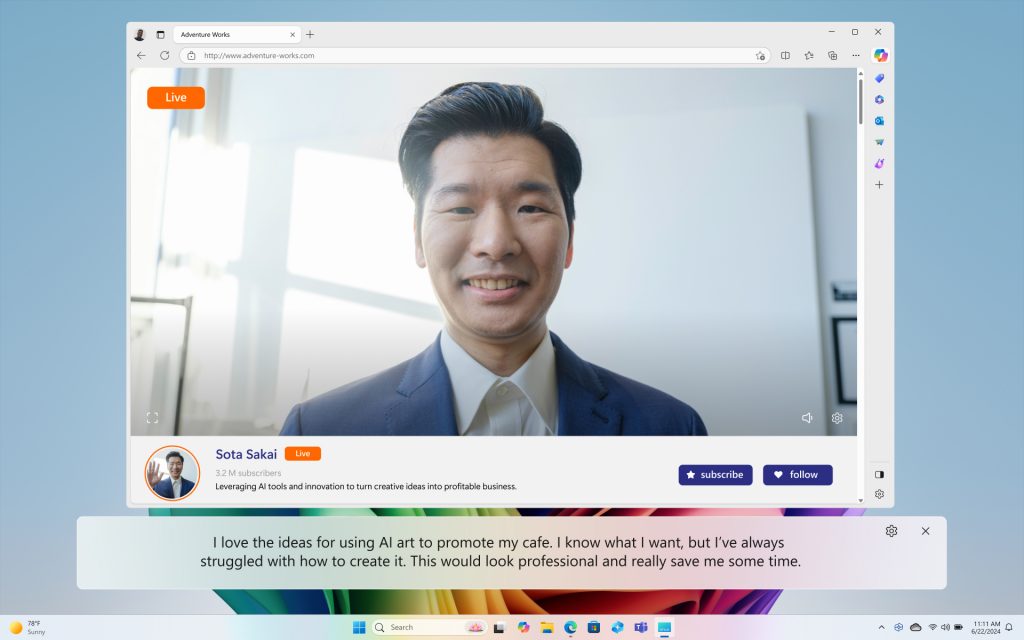
Live Captions is the most useful, in my eyes, because it taps the power of your PC's NPU to generate captions for anything you're listening to or watching. The captions must be in English, but Live Captions can live-translate 44 different languages.
Cocreator in Paint lets you describe what you want to draw, then as you start doodling in the Paint app you'll see a version off to the side that's AI-enhanced to look like what you described. You can fine-tune details like creativity and style, then click when you're happy with the cocreated image to generate it.
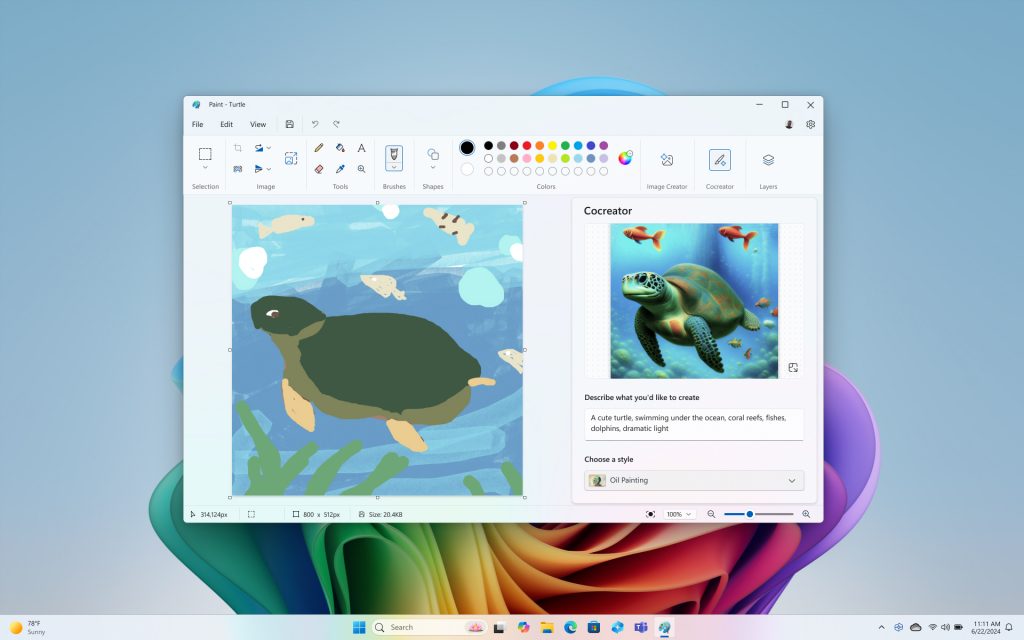
Restyle Image and Image Creator upgrade the Windows 11 Photos app with new features that let you edit an image using AI. Restyle lets you prompt AI for custom filters and fine-tune them to your liking, whereas Image Creator lets you ask AI to generate custom images based on your prompts.
Windows Studio Effects is a suite of AI-powered enhancements you can enable during video calls. These tap the power of the NPU in your PC to do things like improve the quality of your video, subtly enhance the picture you're transmitting or adjust your eyes to make it appear as though you're making eye contact with the camera.
Outlook
Microsoft Copilot is in a decent spot now, but it had a bumpy journey to get there.
When it launched as Bing with ChatGPT I thought it was promising, then buggy, then disappointing. But near the end of 2024, Microsoft made a major effort to rebrand it as Copilot, and since then the company has made good progress on unifying, simplifying and selling its AI assistant services.
The rollout of Copilot+ PCs felt like another stumbling point, but it was easy to ignore the lackluster features and confusing system requirements when the first Copilot+ laptops started dropping with MacBook-beating battery life.
Sure, that was due to Qualcomm's Snapdragon X chips and not Copilot, but I think it juiced Copilot+ PC adoption to the point that Microsoft is going to keep improving Copilot and integrating it more deeply into Windows for the foreseeable future.
More from Tom's Guide

Alex Wawro is a lifelong tech and games enthusiast with more than a decade of experience covering both for outlets like Game Developer, Black Hat, and PC World magazine. A lifelong PC builder, he currently serves as a senior editor at Tom's Guide covering all things computing, from laptops and desktops to keyboards and mice.
You must confirm your public display name before commenting
Please logout and then login again, you will then be prompted to enter your display name.
